The Search feature in Windows 10 is enhanced. When a search is performed, Windows 10 searches apps, documents, folders, music, photos, videos, and system settings and commands. The more typed in the Search bar, the more filtered the results are.

The Search feature in Windows 10 is enhanced. When a search is performed, Windows 10 searches apps, documents, folders, music, photos, videos, and system settings and commands. The more typed in the Search bar, the more filtered the results are.

Pin Apps
 Pinning an app places a shortcut to the app in a separate section of the Start menu. Pinning allows quick access to frequently used apps and eliminates the need to scroll through the Start menu to find an app.
Pinning an app places a shortcut to the app in a separate section of the Start menu. Pinning allows quick access to frequently used apps and eliminates the need to scroll through the Start menu to find an app.
To pin an app:
Once pinned, an app tile is placed on the right side of the Start menu.
The app can also be pinned to the Taskbar by selecting More from the options when right clicking the app.
Pinned App Options
 Once an app is pinned in the Start menu, additional options can be found by right clicking on the app tile. The options include unpinning the app, resizing the app tile, as well as additional options. Depending on the app, the More options will vary.
Once an app is pinned in the Start menu, additional options can be found by right clicking on the app tile. The options include unpinning the app, resizing the app tile, as well as additional options. Depending on the app, the More options will vary.
Group Apps

 Pinned apps can be organized and grouped together. To move an app, left click and drag the tile to the desired location. To start a new section of apps, click and drag the tile until a divider displays above the tile. Once the tile is placed in the new group, the divider goes away. Once a group has been created, hovering the mouse in the space before the group will allow the group to be named.
Pinned apps can be organized and grouped together. To move an app, left click and drag the tile to the desired location. To start a new section of apps, click and drag the tile until a divider displays above the tile. Once the tile is placed in the new group, the divider goes away. Once a group has been created, hovering the mouse in the space before the group will allow the group to be named.
Search Alphabetically for Apps
Following recently added and most used apps, apps are listed in alphabetical order in the Start menu. To locate an app without scrolling through the list, left click on the letter at the beginning of each letter listing. A listing showing all the letters displays and selecting any letter will show the apps for that letter (unless there are no apps that begin with that letter).
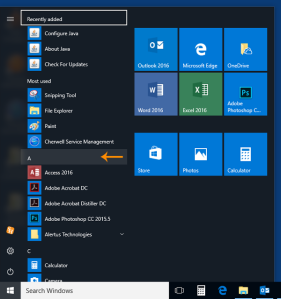
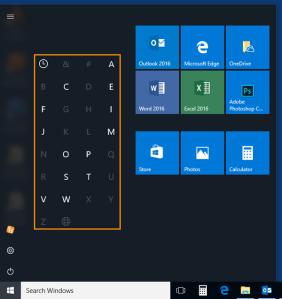
As previously mentioned, Windows 10 uses a Start button and menu to access apps, account options, the settings menu, and power options. The Start menu still has the list of apps, but now has the ability to pin apps for quick access to frequently used apps, without cluttering the desktop.
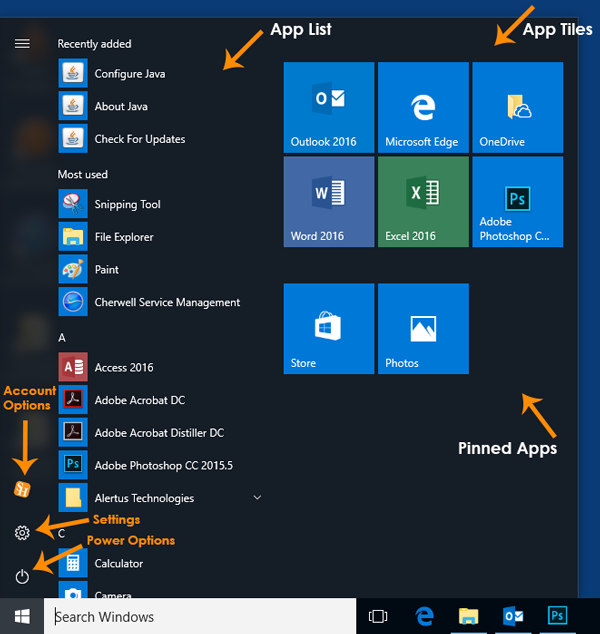

Windows 10 is the newest operating system from Microsoft. It looks and functions very similar to Windows 7, but with some new and enhanced features. Like Windows 7, Windows 10 utilizes a Desktop for shortcuts to folders, files and software. Windows 10 also offers the Start button to access the Start menu, which list apps (formally called programs), as well as other features such as settings and power options.
Windows 10 maintains the Taskbar that displays apps currently is use, as well as frequently accessed apps (as determined by the user). The Taskbar also houses the Search bar, which was part of the Start menu in Windows 7.

Windows 10 also features Cortana. Cortana is a digital assistant for Windows 10 and other Windows devices that allows a user to give verbal commands to the device, as well as ask questions. Due to the verbal interaction of Cortana, Cortana is disabled on SHSU computers.
IT@Sam Client Services has received requests from various faculty members to upgrade several software packages before Fall – 2013. These upgrades may have an impact on academic instruction since textbooks and curriculum are planned far in advance. Please review the planned changes to campus software versions below. Please share this information with the faculty in your department and let us know if there are any concerns with the proposed upgrade software versions or dates of installation. The software titles listed below are not all encompassing of the software being upgraded before Fall 2013, as there may be additional software that only impacts your department and those will be handled individually with the faculty requesting the upgrade.
Adobe Creative Suite CS 6
Upgrade for all classrooms and labs scheduled between Spring – 2013 and Summer I – 2013 for both Windows and Macintosh.
SAS 9.3
Upgrade of existing SAS 9.2 to 9.3 for Windows computers on campus. An expanded license agreement has been completed which will allow for SAS to be installed in all labs and classrooms on campus with optional installs available for faculty computers via the SHSU Program Installation Menu. Upgrade is scheduled between Summer II – 2013 and Fall – 2013.
Microsoft Office 2013
Upgrade for all campus Windows computers scheduled between Summer II – 2013 and Fall – 2013.
Autodesk 2013 (AutoCAD, Revit, Inventor, Electrical, and Mechanical)
Upgrade for all campus Windows computers scheduled between Summer II – 2013 and Fall – 2013.